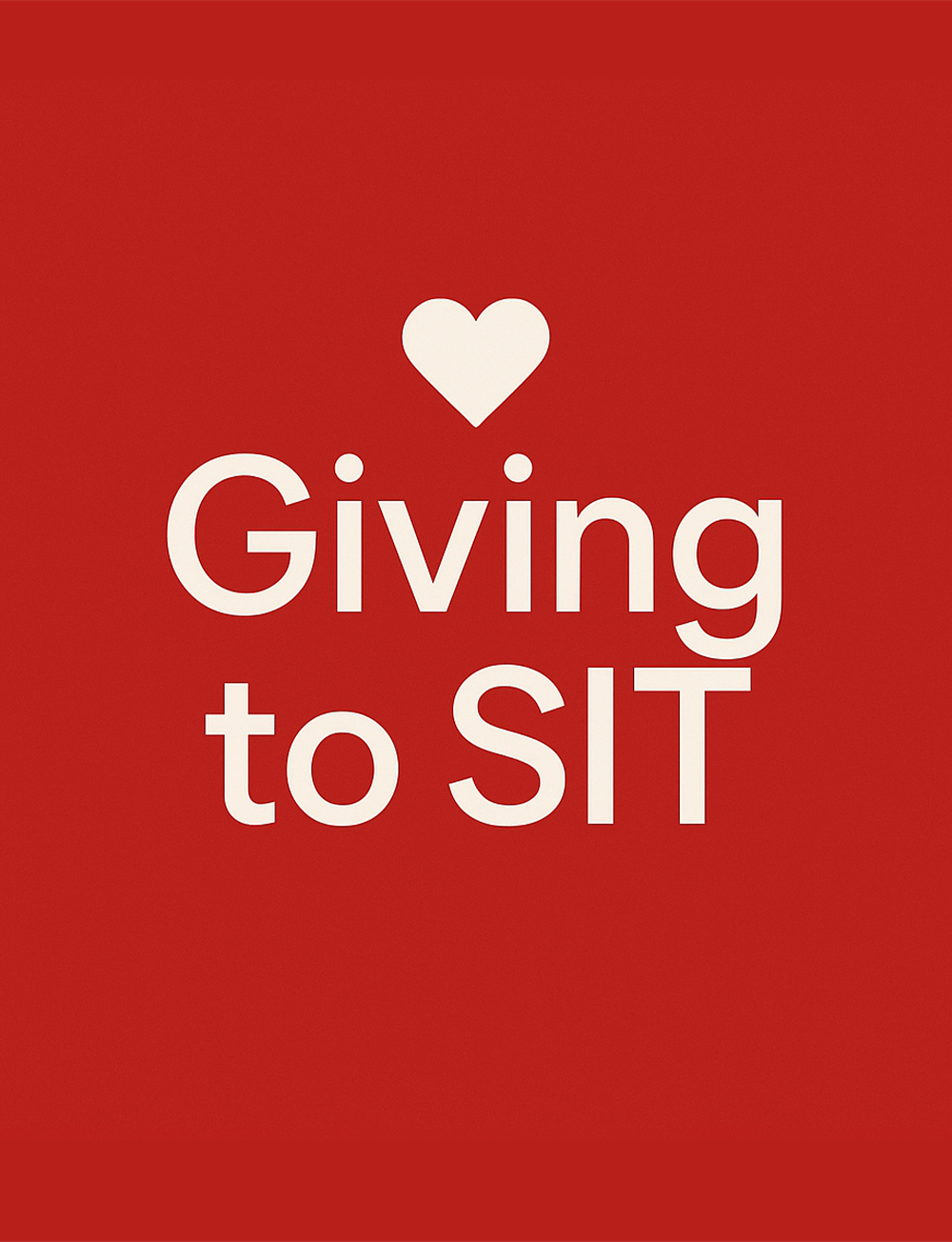![[FA] SIT One SITizen Alumni Initiative_Web banner_1244px x 688px.jpg](/sites/default/files/2024-12/%5BFA%5D%20%20SIT%20One%20SITizen%20Alumni%20Initiative_Web%20banner_1244px%20x%20688px.jpg)
Payment
Payment Cycle
Tuition fees and Miscellaneous fees are payable in each trimester or semester, depending on the course of study. The following are the payment due dates:
Trimester-based Programmes
Trimester | Payment Due Date |
|---|---|
Trimester 1 | 28 Oct 2025 |
Trimester 2 | 03 Mar 2026 |
Trimester 3 | To be confirmed |
Semester-based Programmes
Semester | Payment Due Date |
|---|---|
Semester 1 | 28 Oct 2025 |
Semester 2 | 03 Mar 2026 |
Payment Notice
Students will be notified via email and SMS to view the online Fee Statement in the SIT Student Portal - IN4SIT. For each payment, the following two notifications will be sent:
Period | Notice |
|---|---|
Semester / Trimester 1 - By the end of September Semester / Trimester 2 - By the start of February Semester / Trimester 3 - By the end of May | Students will receive a preliminary statement with the tuition fees without taking into account financial assistance. Note that this is NOT A REQUEST FOR PAYMENT. Students are advised to take note of the payment due date and GIRO deduction date on the statement. |
At least one week before payment due date | Students will receive payment advice for fees payable after deducting any relevant financial assistance. |
Students are advised to take note of the payment due date and GIRO deduction date, and ensure that there is sufficient balance in their accounts for GIRO deduction.
Payment Mode
Interbank Giro
GIRO is the main payment mode as it is convenient and secure. Interbank GIRO applications to DBS and POSB can be made online via DBS/POSB Internet Banking.
Alternatively, students can download and complete a personalised GIRO application form from the Student Intranet and mail it to:
SIT Punggol Campus
Block E1, Level 9
1 Punggol Coast Road
Singapore 828608
Attention: Finance Division (Accounts Receivable)
Notification of application status will be sent to students’ SIT email accounts.
Online Payment Using PayNow, Internet Banking, Credit/Debit Card
Students can pay by PayNow, internet banking or debit/credit cards via IN4SIT. A web link to this online payment intranet page can also be found in the fee statement by clicking the 'Make a payment' button.
Please enable pop-ups in your browser in order to make payments online. For information on how to disable the blocker, please refer to our user guide.
Should you encounter any technical issues, please email ITHelpdesk@SingaporeTech.edu.sg or call 6592 8511 for assistance.
AXS Kiosk
The detailed steps for making payment via AXS Machine are as follows:
Step 1: Select “Education”
Step 2: Select “Singapore Institute of Technology”
Step 3: Select “Tuition and Related Fees”
Step 4: Enter Student ID
Step 5: Press “Continue”
Step 6: Enter the payment amount and click “Proceed” to make payment using your ATM card
Step 7: Collect/Retain receipt after the transaction has been made
AXS e-Station
The detailed steps for making payment via AXS e-Station are as follows:
Step 1: Select “eServices”
Step 2: Under “Education”, select “Singapore Institute of Technology”
Step 3: Select “Tuition and Related Fees”
Step 4: Enter Student ID
Step 5: Click “Continue”
Step 6: Enter your email address to receive an e-receipt of your transaction
Step 7: Proceed with the online payment steps
AXS m-Station
The detailed steps for making payment via AXS m-Station are as follows:
Step 1: Select “eServices”
Step 2: Select “Education”
Step 3: Select “Singapore Institute of Technology”
Step 4: Select “Tuition and Related Fees”
Step 5: Enter Student ID
Step 6: Enter the payment amount and click “Confirm”
Step 7: Enter your email address to receive an e-receipt of your transaction
Step 8: Click “Pay Now”
Step 9: Proceed with the online payment steps
Note: AXS payments will be reflected in the fee statement within 3 working days.
Refunds
In order to receive refunds or any payments from SIT (e.g. Awards and applicable Financial Aids), students will need to update their bank account details via Student Intranet>IN4SIT.
SIT would make payment to your bank account or PayNow only.
The detailed steps to update your bank account no. (DCA) or PayNow is as follows:
Step 1: Log in to IN4SIT
Step 2: Select “Profile” on the Student Homepage
Step 3: Select “Credit Bank Account Details”
Step 4: Select “Add A New Credit Bank Account” or “Add PayNow Details” *
Step 5: Enter your bank account or confirm your PayNow proxy and click “Submit”
*Note: For PayNow, please ensure you have opted for NRIC, instead of Mobile Number, at the point of registration with your bank. Payment would NOT be credited to your bank account if you have linked your PayNow via Mobile Number.