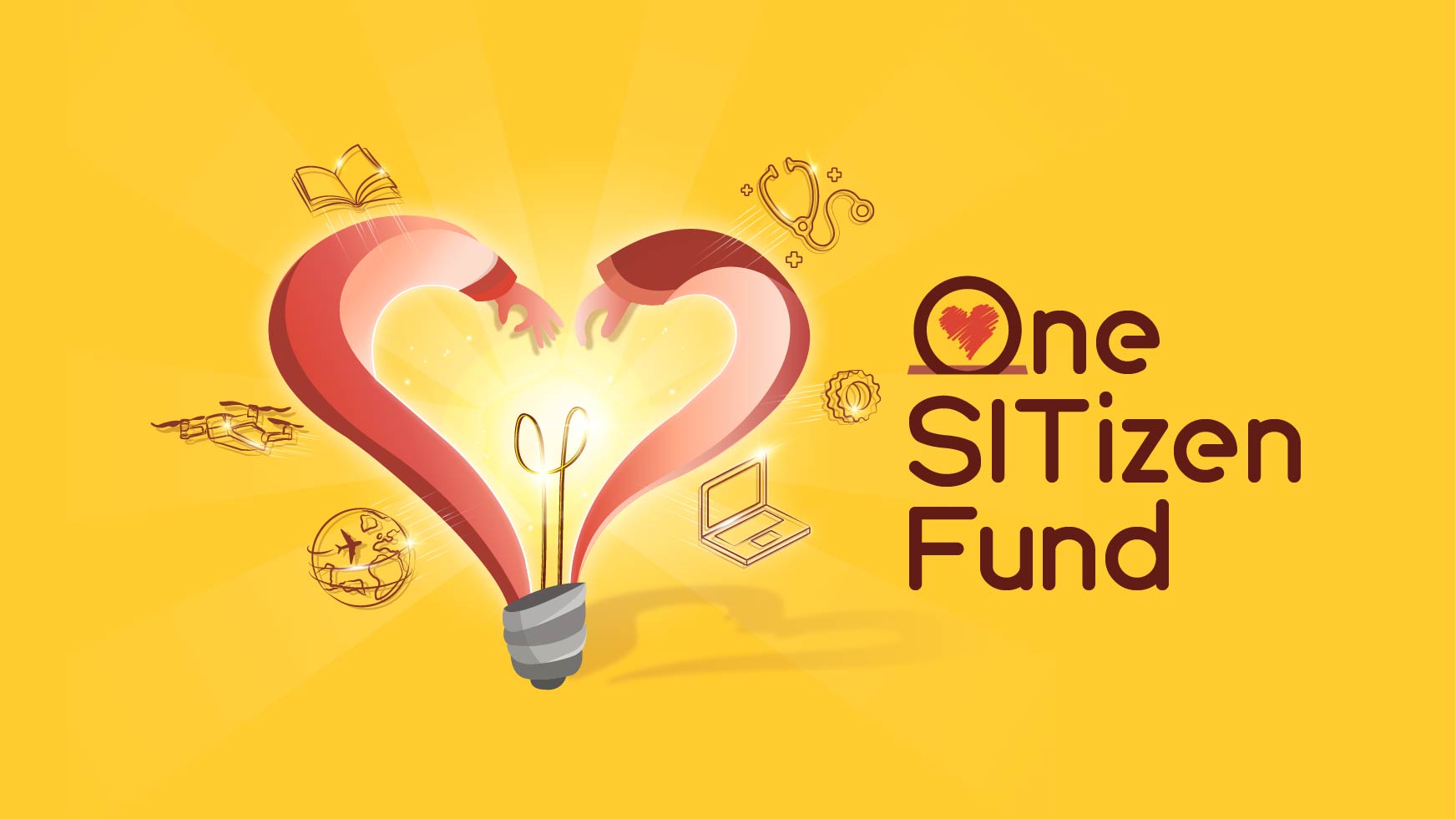
Tuition Fees for Postgraduate Programmes
Postgraduate Programme Fees for intakes AY2021 and before are subject to yearly review and revision. For AY2022 intake onwards, the fee rates will be fixed throughout the student’s entire candidature based on student’s subsidy status.
For Programme by Coursework, MOE will only subsidise students who hold the relevant Bachelor’s qualifications that are accepted by the Professional Engineers Board and the MEngTech for the purpose of registering as a Professional Engineer (PE). For all postgraduate programmes, students must not have previously attained a master’s degree or higher qualifications through government subsidy or sponsorships.
Miscellaneous Fees
Miscellaneous fees help to meet part of the cost of providing insurance, student programmes, and activities that are not covered by the tuition fee and grant. The fee is payable at the beginning of each trimester and is non-refundable. The cost of miscellaneous fees can be found in the Student Intranet.
Incidental Fees
During their candidature, students may utilise various administrative services that incur incidental fees. Examples of such services include reviews of exam results, replacement of matriculation cards etc. A full listing of incidental fees can be found in the Student Intranet.